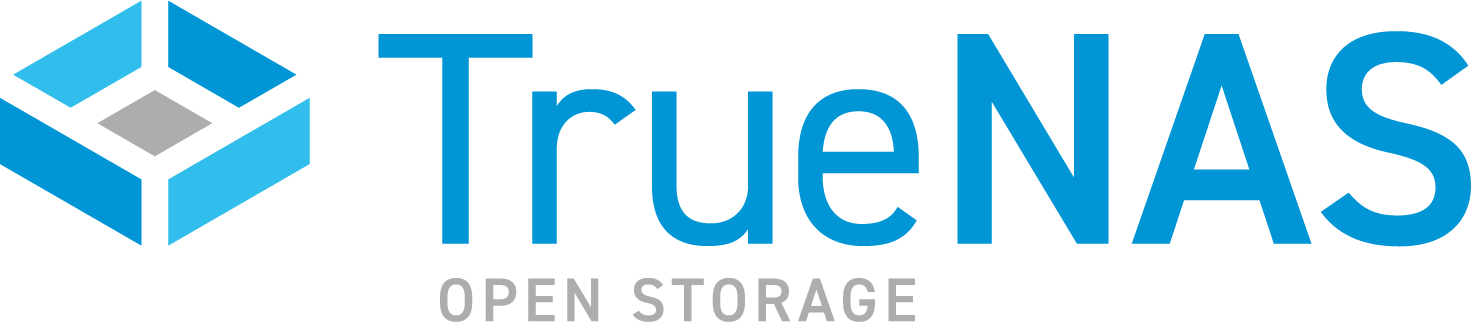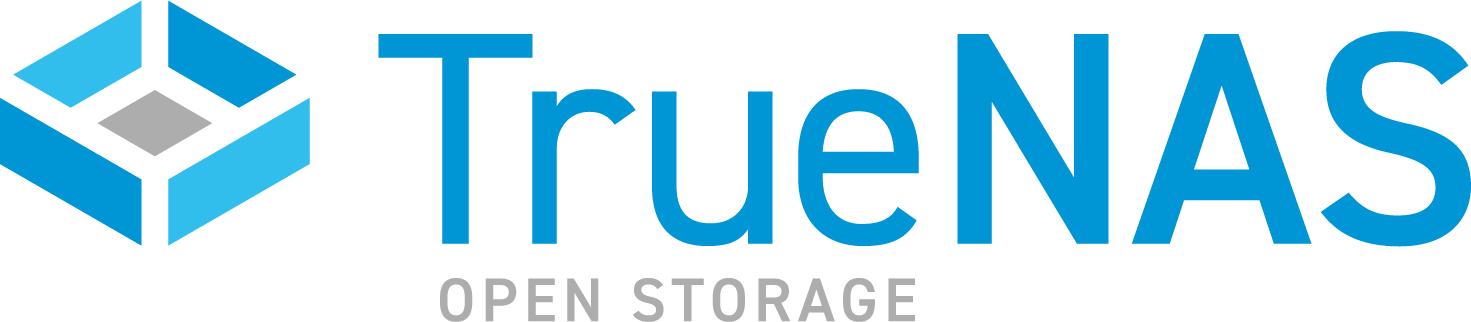TrueNAS CORE Nightly Development Documentation
This content follows experimental early release software. Use the Product and Version selectors above to view content specific to a stable software release.
Configuring the System Email
1 minute read.
Last Modified 2024-05-01 15:38 EDTAn automatic script sends a nightly email to the administrator (root) account containing important information such as issues with the health of the disks, or other system functions. Alerts sent are based on the default options set on the Alerts Settings screen. TrueNAS emails alert events to the email set up for the root user account.
Go to Accounts > Users, click more_vert next to the root user, then click Edit. Enter a remote email address for the system administrator that regularly monitors the system in Email, then click SAVE.
Configuring user email addresses follows the same process.
Go to System > Email and enter a From Name for system emails.
Next, select a Send Mail Method and fill out the remaining fields (SMTP) or log in (GMail OAuth).
Click SEND TEST MAIL to verify the configured email settings are working. If the test email fails, double-check that the root user Email field is correctly configured.